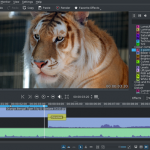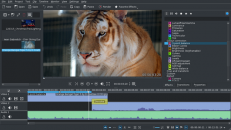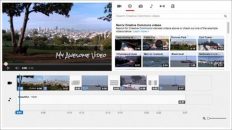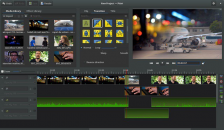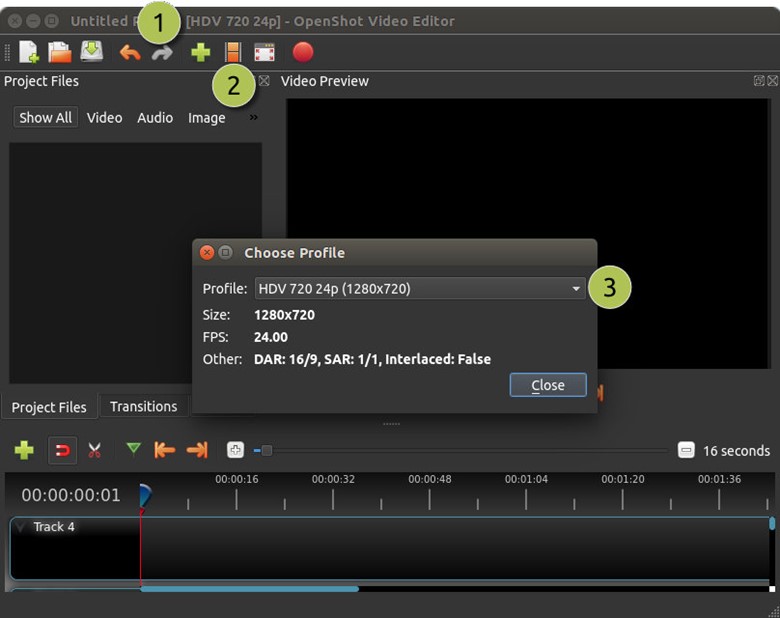
Ever watched a movie and wished you could produce a video of such quality? Well, video editors can help a lot. With them you can combine several footages into one and add the video effects such as the one seen in music video mixtapes. But, maybe you are just a beginner and are not yet ready to spend on a video editor. A free video editor such as OpenShot, can do a good video editing job.

Overview
OpenShot free video editor is a Jonathan Thomas masterpiece. It was first developed for Linux users in 2008, and has since branched out to other platforms.
One of the major reason for its popularity is the developer’s responsiveness to questions on the software’s forum. Verity and Gersom de Koning-Tan (from the Netherlands) have used it to create music videos that have thousands of views.
The video editor’s functionality was executed in libopenshot, which is a C++ library. However, this library did not work out so well as the software received a lot of criticism, where the critics cited unreliability. The developers realized that the unreliability was caused by the instability of the libraries, especially the GTK Timeline and the MLT library. So, they released version 2 with its own unique library. In the subsequent releases, they have made more improvements to make OpenShot the great video editor it is today. It also uses the Qt toolkit and Python API.
It has a compact, but user-friendly interface, which has a dark background. From the main window you can access all the video editing features, preview your work, and access the timeline. In other words, you can familiarize yourself with the UI in a few moments.
Another great functionality is the adding of visual effects, such as animations, using key frames. This feature makes video editing very easy for beginners. Additionally, there are preset animations you can use, thereby saving a lot of time and effort in case you do not have your own animations.
OpenShot enables you to change video properties such as size, position, volume, transition, and aspect ratio. The app supports HD video formats and outputs videos compatible with popular devices, such as Apple TVs and Blu-ray DVD players, and ready for upload to popular video sharing sites such as Vimeo and YouTube.
The bottom line is, OpenShot is tool you can use to produce videos that look professional and with the potential to go viral. Read on to learn more about this free video editing software.
Design and Interface
OpenShot has a dark grey material design. On the main window, you can access all the resources needed for video editing.
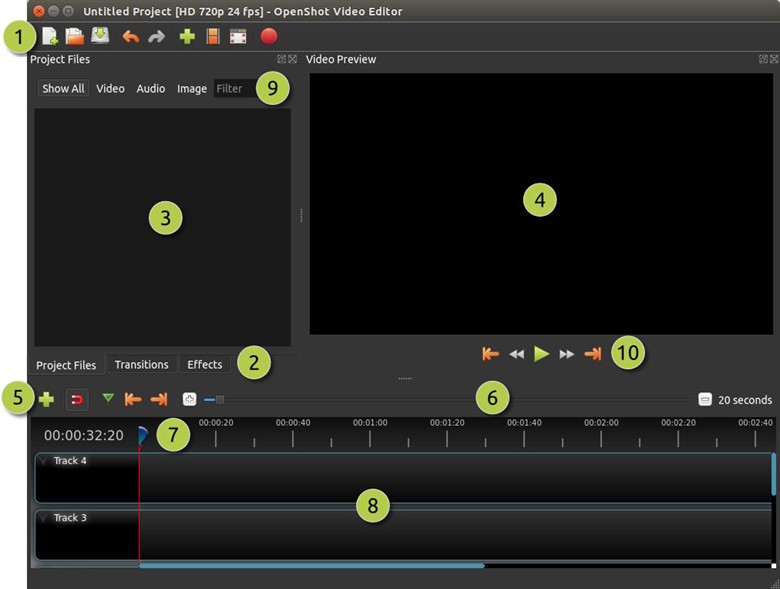
Here is a quick guide to help understand the user interface.
- #1 is the main toolbar. It has buttons to open projects, create new projects, save project, and export a project after you finish editing it.
- #2 represents the functions tabs. These are the Project Files, the Transitions and the Effects.
- #3 is where you view the contents of the open tab. If the Project Files tab is open, you can view the files from this small window.
- #4 is the Preview Window. You can play the video you are editing to see what you have done.
- #5 is the Edit Toolbar. This toolbar has the video editing functions such as jumping, inserting markers and snapping.
- #6 is the Zoom Slider. It displays the time of the videos in the track list.
- #7 is the Play-head. It shows the specific time a track has played.
- #8 is the timeline. It displays the clips and transitions currently being used in the project.
- #9 is the Filter function. You can use it to filter the list of items shown on the small window that displays function tabs content.
On launching the app for the first time, you will go through a built-in tutorial, which quickly introduces you to the features and explains the different menus. If you do not grasp everything the first time, do not worry as you can always view the tutorial again from the Help menu.
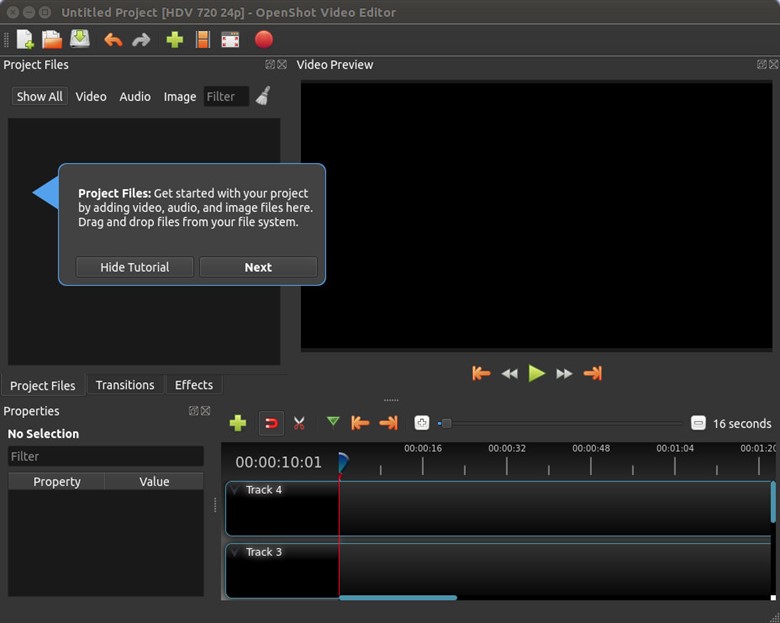
Features
OpenShot video editor has the following features:
Audio Waveforms
A video editing program is not complete if it cannot manipulate audio. This video editor enables you to edit audio in waveforms and use these waveforms in your video.
Slow motion and time effects
One human limitation is the inability to control time. So, a camera cannot record footage in slow motion. OpenShot allows you to slow down the speed of a video, reverse the footage, and even speed up the footage.
Desktop integration
The conventional way of adding files and resources to a video editor is through a Browse button. But OpenShot allows drag and drop from your desktop or file explorer window, which is easier and faster.
Intuitive user interface
As covered in the design and interface section above, the UI is very easy to work around. Everything is where you would want it to be. All the video editing features are just one click away.
Unlimited tracks
OpenShot does not limit the number of tracks you can add to the timeline. You can add all the short videos, photos, and audio files you need to create your video.
Title editor
One very important aspect of video editing is adding titles and subtitles. The title editor allows easy addition of text as subtitles. There are several title templates, and creating your own is easy enough.
3D animations
Most free video editors only support 2D animations. But with this video editor you can easily create 3D animations such as animated titles, flying text, snow, and lens flyers.
Video effects
Adding effects cannot get any easy. You can alter video background, alter the color blending, adjust the brightness, as well as add other effects using the comprehensive effects engine.
Multi-lingual
You can find OpenShot in more than 70 languages. Few video editors can boast of multi-lingual support of that level.
Trim and slice
There are those perfect moments in a video, and those moments you do not want in the video. With the trim and slice feature, you can remove the unwanted moments, then combine the perfect moments, to create the perfect video.
Transitions and preview
In OpenShot, a smooth transition is created when you overlay two images, or videos. The transitions’ speed and properties can be altered using key frames. Also the preview window allows playback so that you can see the transitions. There are more than 400 transitions.
back to menu ↑Effects Package
OpenShot comes with a wide range of effects. You can add and manage effects on the Effects tab. The effects include transitions, animations, transforms, and adding titles.
You add effects loaded on the Effect tab by dragging and dropping them on a time-scale on the clip. By clicking on the effect, you can add other properties. Effects are marked by letters.
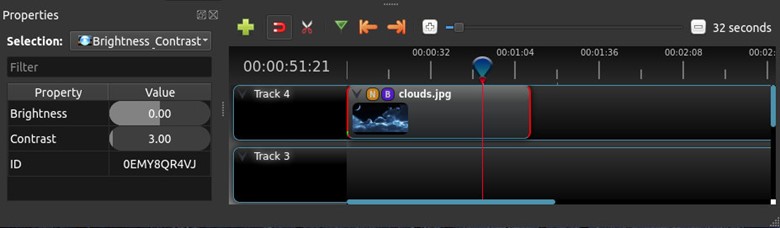
There are preset effects, such as animations, which you can add to the clips you are editing. To add these presets, right click on the clip.
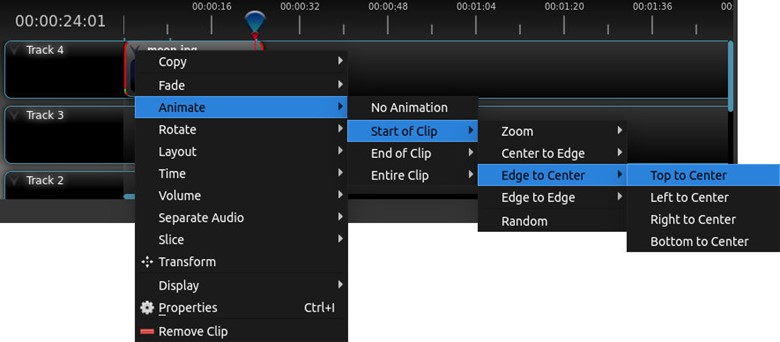
Rendering Speed
The rendering speed of Openshot is quite impressive. It depends, however, on the hardware specs of the computer you are using. For best results, the developers recommend 16 GB RAM, which is rare to find on your average computer. Of course, a high-end chipset such as Intel Core i7 is an added advantage.
back to menu ↑Video quality
OpenShot can render videos Full HD videos. But the quality of the video is dependent on the profile chosen. For the best results, the developers recommend that you set the profile you are targeting. If you hope for a HD video at 30 fps, set that profile before you start editing.
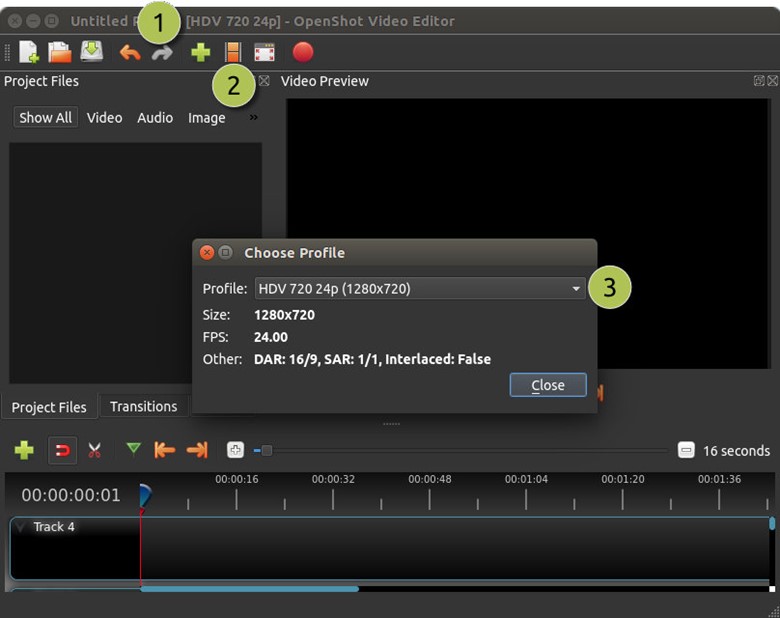
Here is a quick guide to setting the profile.
- #1 is the OpenShot title bar. It displays information on the current profile. If it is not the profile you are targeting see the steps below.
- #2 is the button you use to launch the profile dialogue.
- #3 is the profile dialogue. Use it to set profile you want.
The profile of the export video defaults to the current project profile. However, you can change it on the Export Video window.
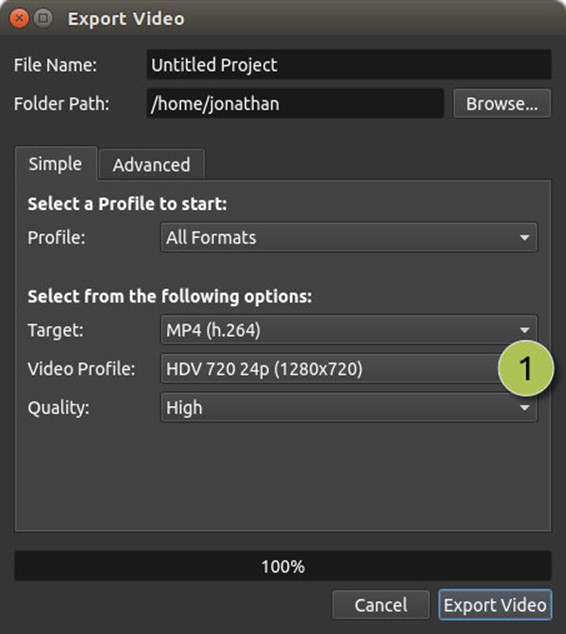
#1 is are the dropdown menus that allow you to select the target, choose the desired video format, and specify the quality.
Sharing, burning, and transferring
There are several export options in OpenShot. After launching the export window, you can choose the where to export to a folder, DVD or web. When you export to a folder in your computer, you can later transfer the video to any device you want. When you export to DVD, you will burn the video to a Blu-ray disk or DVD in the optical drive.
The export to web option allows you to export the video to YouTube or Vimeo, which are popular video sharing sites. The program will suggest the formats compatible with these sites. After the video has been converted to the preferred format, a Video Upload screen launches. Just follow the prompts and your video will be online in a few moments.
Supported formats
OpenShot is programmed with FFmpeg support. So it supports most of the video and audio formats and codecs supported by FFmpeg such as AVCHD, WebM, HEVC, MPEG, and FLV.
back to menu ↑Ease of use
OpenShot is very easy to use, all credit to the highly intuitive user interface. Like all video editors, the first thing you do is create a new project.
Then, you import all the files you need for the project. The files can be videos, photos or music. The easiest way to add files is using the drag and drop method. Another method is by right clicking on the Project Files tab then selecting Import files.
The next step is to arrange the files on the timeline in the order you want them to appear in the final video. You do this by dragging the file from the Project Files to the timeline. You can rearrange files on the timeline as many times as you need.
Music and videos may be too long. You can resize them by dragging the right slider to the time-scale you want. You can access other editing features on the Editor Bar. Also, you can add effects and transitions from their respective tabs.
After editing the video to your satisfaction, you can preview it before exporting it in any format you need. Video editing is that easy when using OpenShot.
Ease on system
The better the specs of your computer the better the video editing experience. However, OpenShot does not require the best computer. Here are the minimum system requirements:
- 64-bit OS (Linux, Windows 7 or later, and Mac OS X)
- 500 MB storage space on the installation disk
- 4 GB RAM (the developer recommends 16 GB)
- Intel or AMD chipset with more than two cores
Platforms supported

OpenShot was initially a Linux software. So it is available on Linux based platforms such as;
- Arch Linux
- Gentoo Linux
- Linux Mint
- Ubuntu
- CentOS
- Debian
- Fedora
- Mageia
The video editor is available on 64-bit Windows 7,8, and 10, and Mac OS X.
back to menu ↑Help, tutorials, and tech support
When you experience any trouble using the software, you get all the help you need. First, there is the built-in tutorial when you launch the app for the first time.
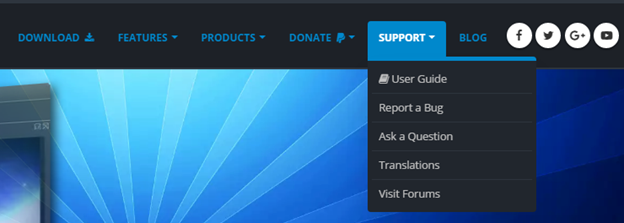
Then, you can access the User Guide from the app’s official website. The user guide has detailed information about how to use the video editor. In the introduction, there is a list of features and system requirements. Next is the Getting Started topic, then the Quick Tutorial. The quick tutorial covers video editing basics such as importing content, arranging content on the timeline, previewing the project, and exporting the output video.
On the website, the Support dropdown menu has a Report a Bug link, where you can open a bug report. The developers and other users answer to these reports with solutions. Also, you can ask other questions related to the software on this forum.
You can also visit OpenShot Users forums for more information or to ask questions. Here, Jonathan Thomas, and other developers as well as users answer questions very fast. The website also has an email address, a physical address, and a phone number you can use to get help.